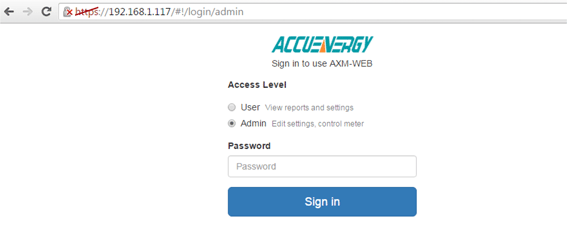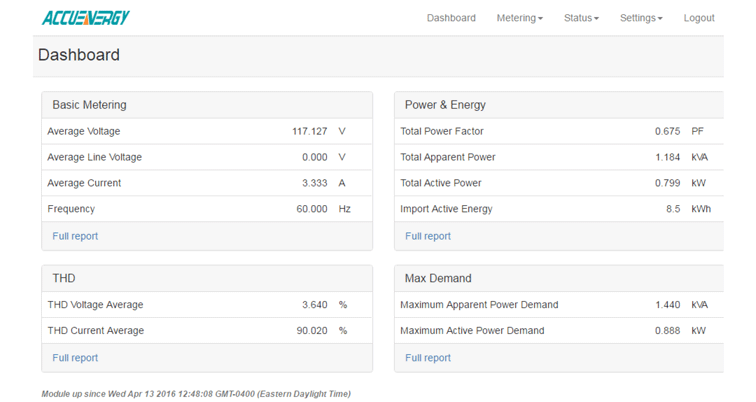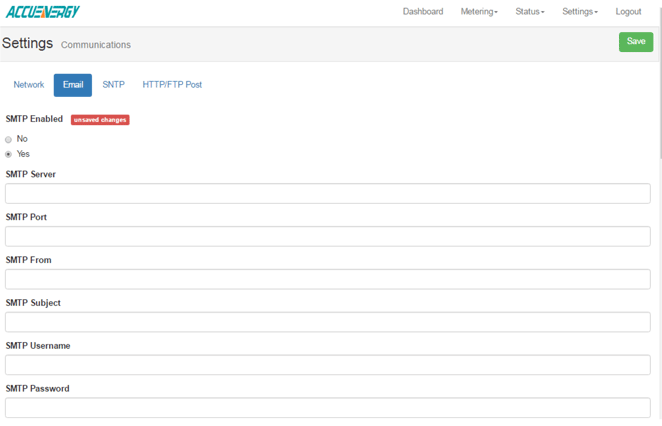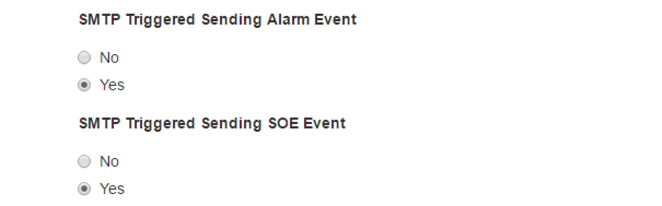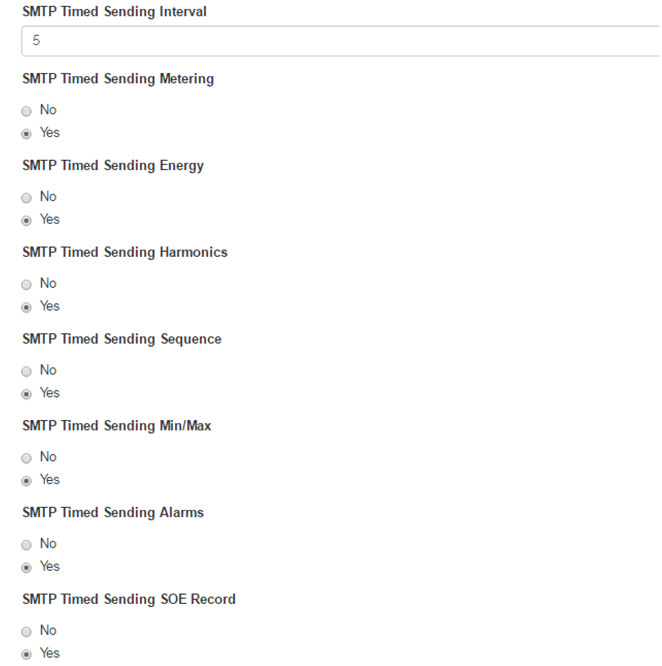Product Support
How to Configure AXM-WEB to send emails
1. AXM-WEB Web Login Interface
To view the AXM-WEB web interface an Ethernet connection is needed.
-
Open an internet browser and type in the IP address of the meter in the browser search bar and hit the Enter key. The meter's web login page will display as followed:
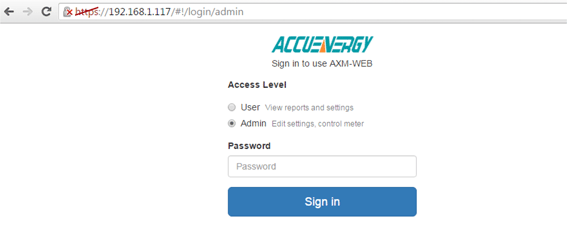
Figure 1
-
Login to the web page as 'Admin'. The default password is 'admin'.
Upon successfully logging in you will be redirected to the Dashboard where a brief report of data from the meter will display. The Dashboard will also display how long the AXM-WEB has been up and communicating.
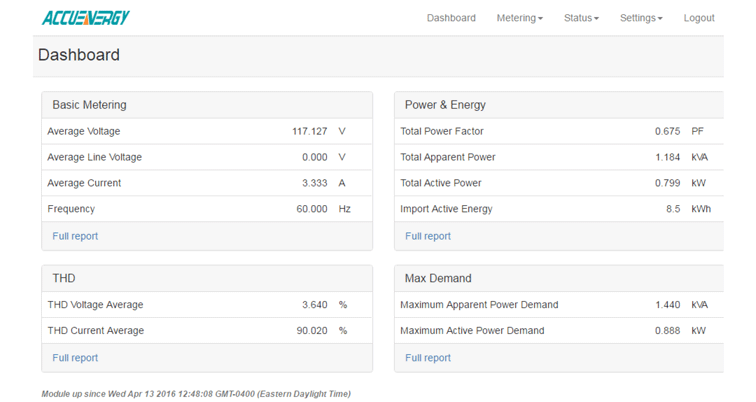
Figure 2
2. Navigate to E-Mail Settings
-
Click on the 'Settings' tab and select 'Communications'.
-
Select 'Email'.
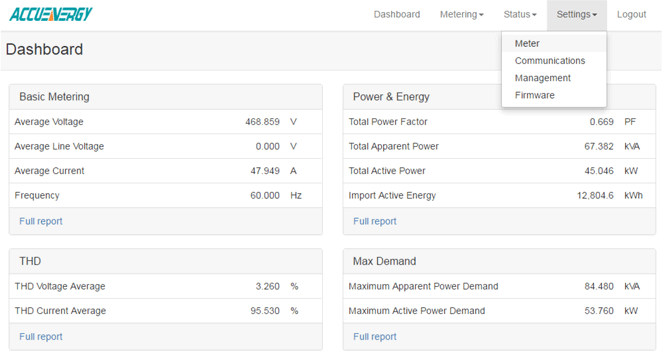
Figure 3
3. Configure E-Mail Settings
-
You can setup the SMTP function, so that the meter can send emails based on a time interval or whenever an alarm/SOE event occurs.
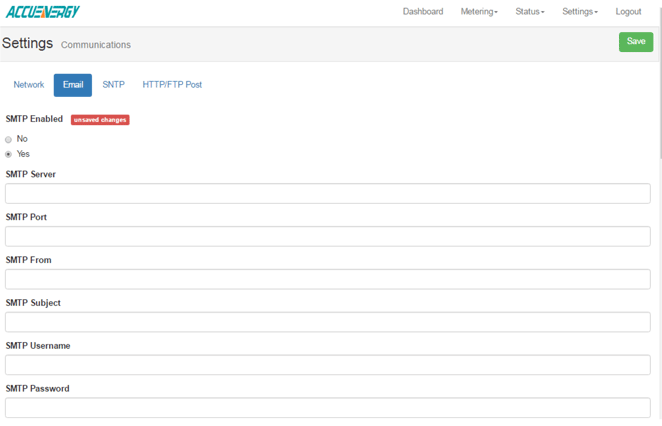
Figure 4
To use this function the following settings need to be configured:
SMTP Enabled: Select 'Yes' to enable and to further configure the settings related to the SMTP function.
SMTP Server:Enter the URL of a valid SMTP server. I.E. mail.accuenergy.com or smtp.gmail.com
SMTP Port: Enter the port number associated with the SMTP server.
SMTP From: Enter a name or phrase which will appear to let you know who the mail is from. I.E. 'Technical Support'
SMTP Username: Enter the SMTP user name for the SMTP server set above.
SMTP Password: Enter the SMTP user password for the user set above.
SMTP To Address 1;2;3: Enter up to three recipients that you wish to have the email sent to in 'SMTP To Address 1', 'SMTP To Address 2' and 'SMTP To Address 3'.
After configuring the above settings, the next step is to select the contents for the emails. The emails can be sent either due to an Alarm/SOE event or based on time sending.
To enable emails to be sent based on a new Alarm or SOE Event, select 'Yes' under "SMTP Triggered Sending Alarm Event" or "SMTP Triggered Sending SOE Event".
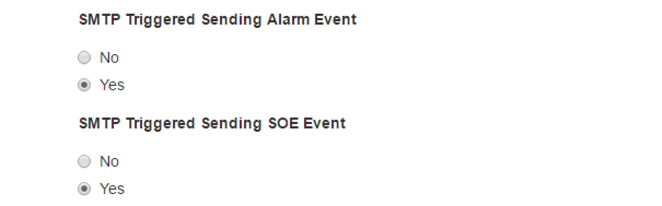
Figure 5
To receive email reports at timed intervals, configure the following settings:
SMTP Timed Sending Interval: Configure this setting with a value between 5- 1440 min. This represents how often the emails will be sent.
To receive emails on specific groups of parameters select 'Yes' under "SMTP Timed Sending xxx"
Where xxx can be for receiving emails on:
-
Metering: Real-time voltage, current, power and etc.
-
Energy: Report on energy parameters.
-
Harmonics: Report on the voltage and current harmonics from 2nd to 63rd.
-
Sequence: Report on the positive, negative and zero components of the voltage and current waveform.
-
Min/Max: Report on the maximum and minimum statistics that the meter has recorded since the lifetime of the meter or from the last reset of the min/max statistics.
-
Alarm: Report of the alarm log.
-
SOE Record: Report of the SOE log.
-
-
Click 'Save' after changing any settings. The AXM-WEB will also need to be rebooted from the 'Management' page.
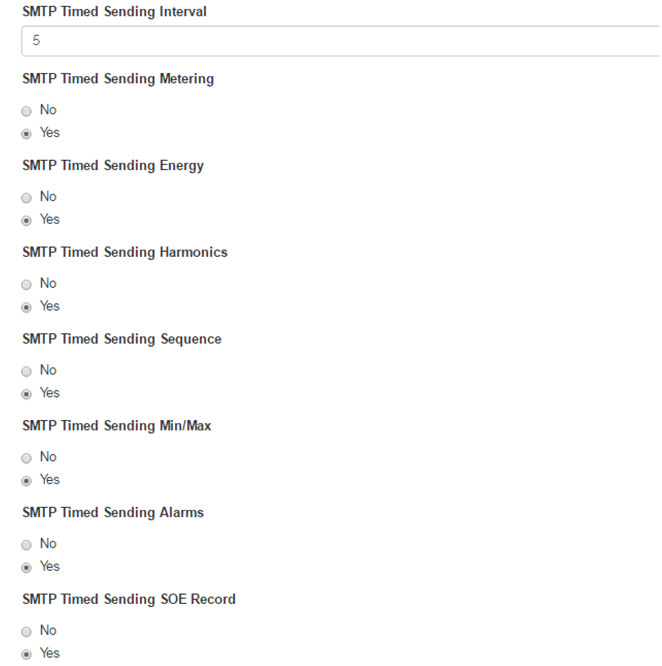
Figure 6