Product Support
Configuring Time/Date Settings on AcuRev 2020 Web
To configure these setting the web interface of the AcuRev 2020-WEB will need to be accessed.
- Open an internet browser and type in the IP address of the meter in the browser search bar and hit the Enter key. The meter's web login page will display as followed:
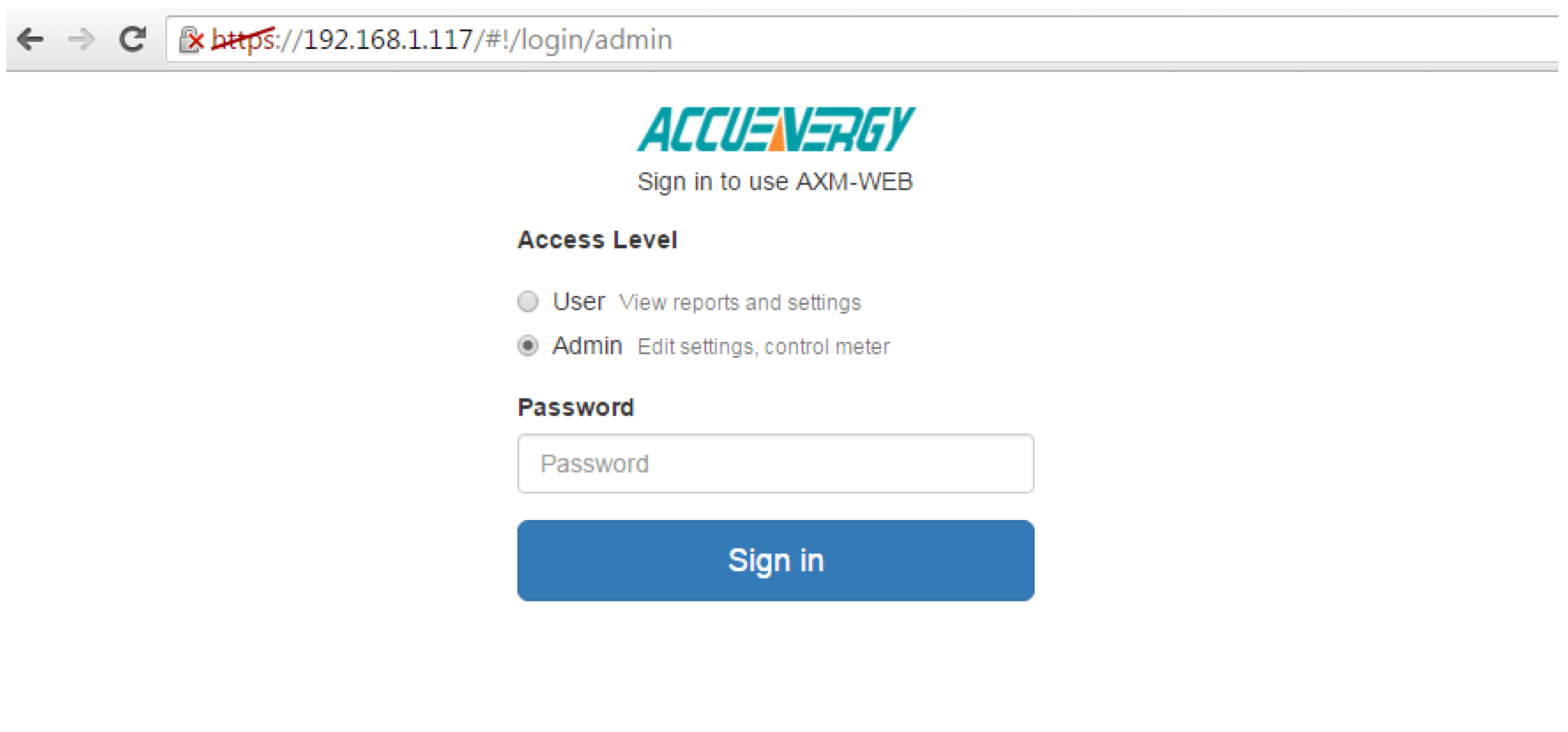
Figure 1
Upon successfully logging in you will be redirected to the Dashboard where a brief report of data from the meter will display.
- Click on the 'Settings' tab and select 'Communications'.
- Select 'Time/Date'.
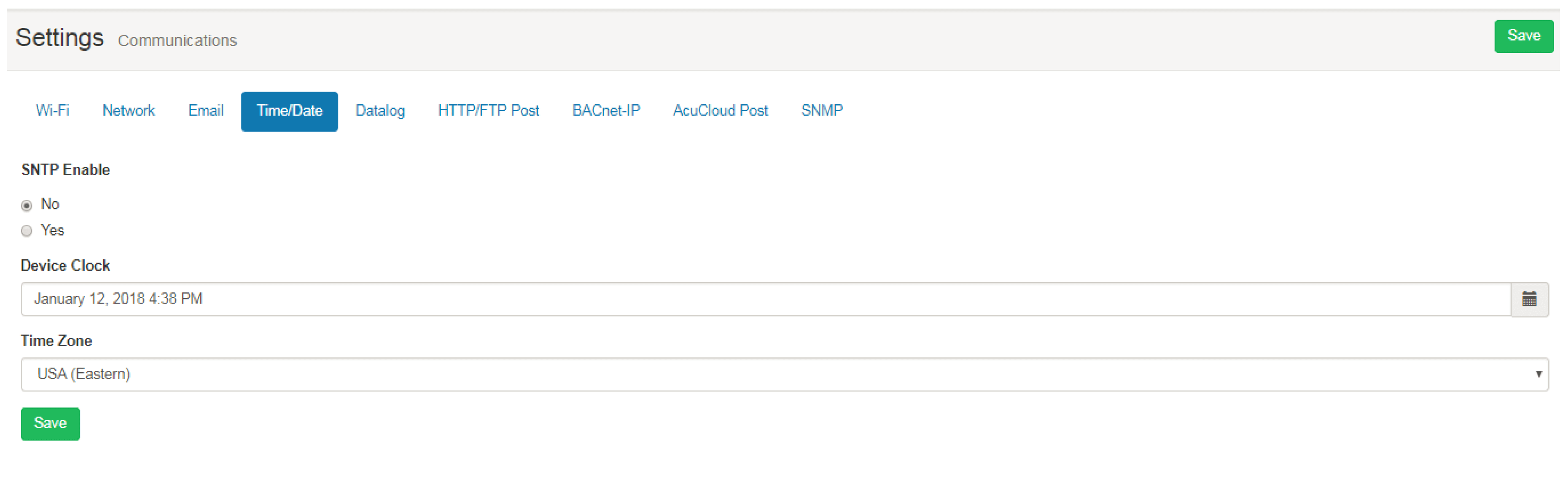
Figure 2
The following settings can be configured from this page:
SNTP Enabled: Select 'Yes' to enable the function and to further configure the settings related to the SNTP function.
Device Clock: The device clock of the AcuRev 2020 series can be configured from this setting.
Time Zone: Select the time zone the meter is in or the time zone in which you would like the meter's time to be synchronized to from the drop down list.
SNTP Interval: Enter a number from 1 min to 6000 min to configure how often the meter will synchronize it's time with the time server.
SNTP Server 1;2;3: Enter up to 3 SNTP servers in "SNTP Server 1", "SNTP Server 2" and "SNTP Server 3".
Examples of North American SNTP servers are:
-
-
- 0.us.pool.ntp.org
- 1.us.pool.ntp.org
- 2.us.pool.ntp.org
- 3.us.pool.ntp.org
-
Click 'Save' after changing any settings. The AcuRev 2020-WEB will prompt the user to Reboot the communication now or later. The AcuRev 2020-WEB will need to be rebooted from the 'Management' page if you select the Reboot Later option after clicking Save.
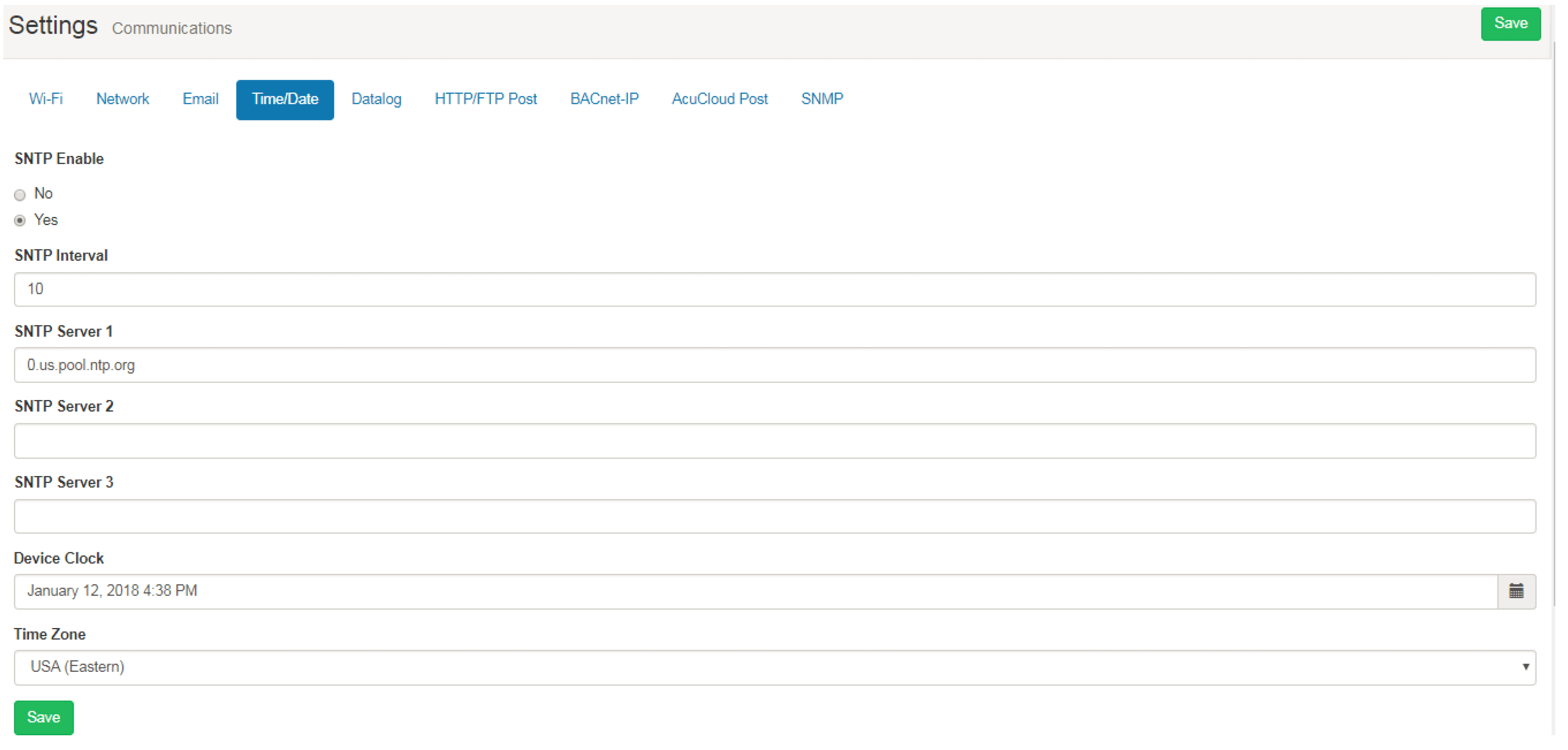
Figure 3
