Product Support
Connecting to the AcuRev 2020 through WiFi
Once powered on the AcuRev 2020 will appear in the list of WIFI networks available with the SSID or name of the wireless network as the serial number of the AcuRev 2020 meter.
By default the network key or password will be "accuenergy".
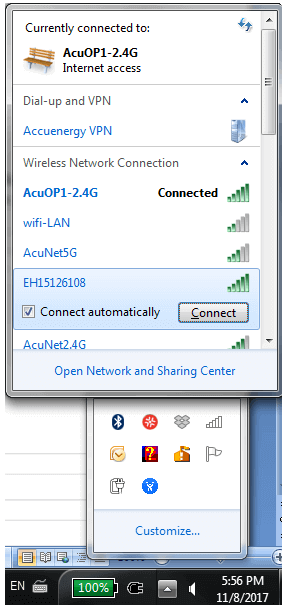
Figure 1
By default the AcuRev 2020 will be in Access Point mode with default IP address of 192.168.100.1. Ensure the device connecting to the AcuRev has its DHCP enabled or it should be in the same subnet mask as the AcuRev 2020.
- Open a internet browser and type in the IP address of the AcuRev 2020: 192.168.100.1
- Log in at Admin access level, using the default password of 'admin'.
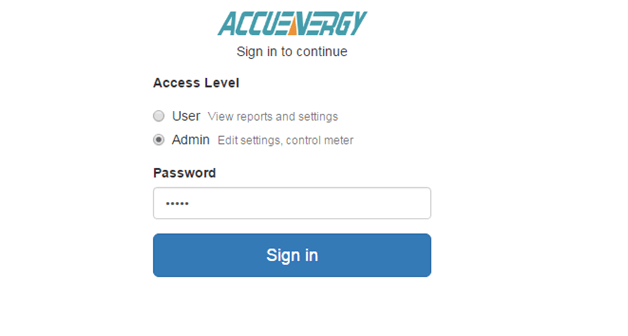
Figure 2
- Click on the 'Settings' tab and select 'Communications' to view WIFI settings.
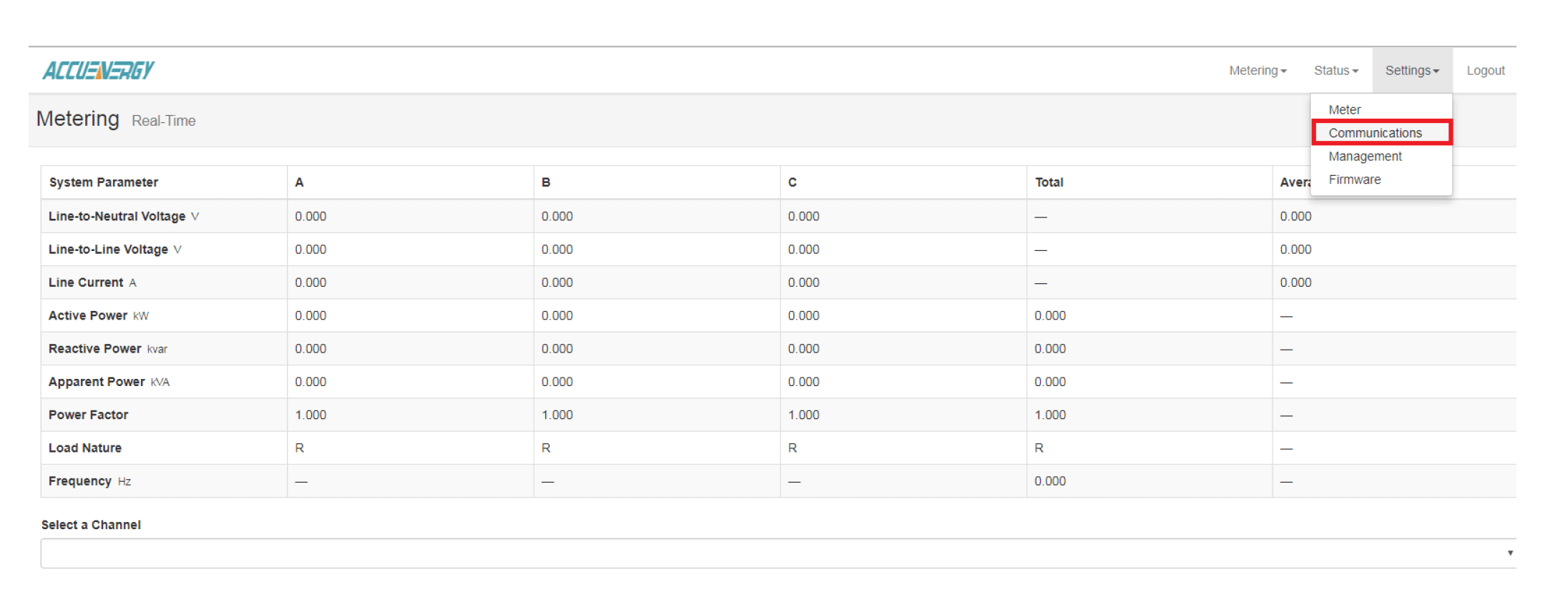
Figure 3
The configurations related to the AcuRev 2020 can be found from the 'WIFI' tab in the Communications page.
An overview of each setting is provided below:
Mode: The AcuRev 2020 can be configured to work in two modes just like any other WIFI device. It can be configured as either Access Point(AP) or Station mode.
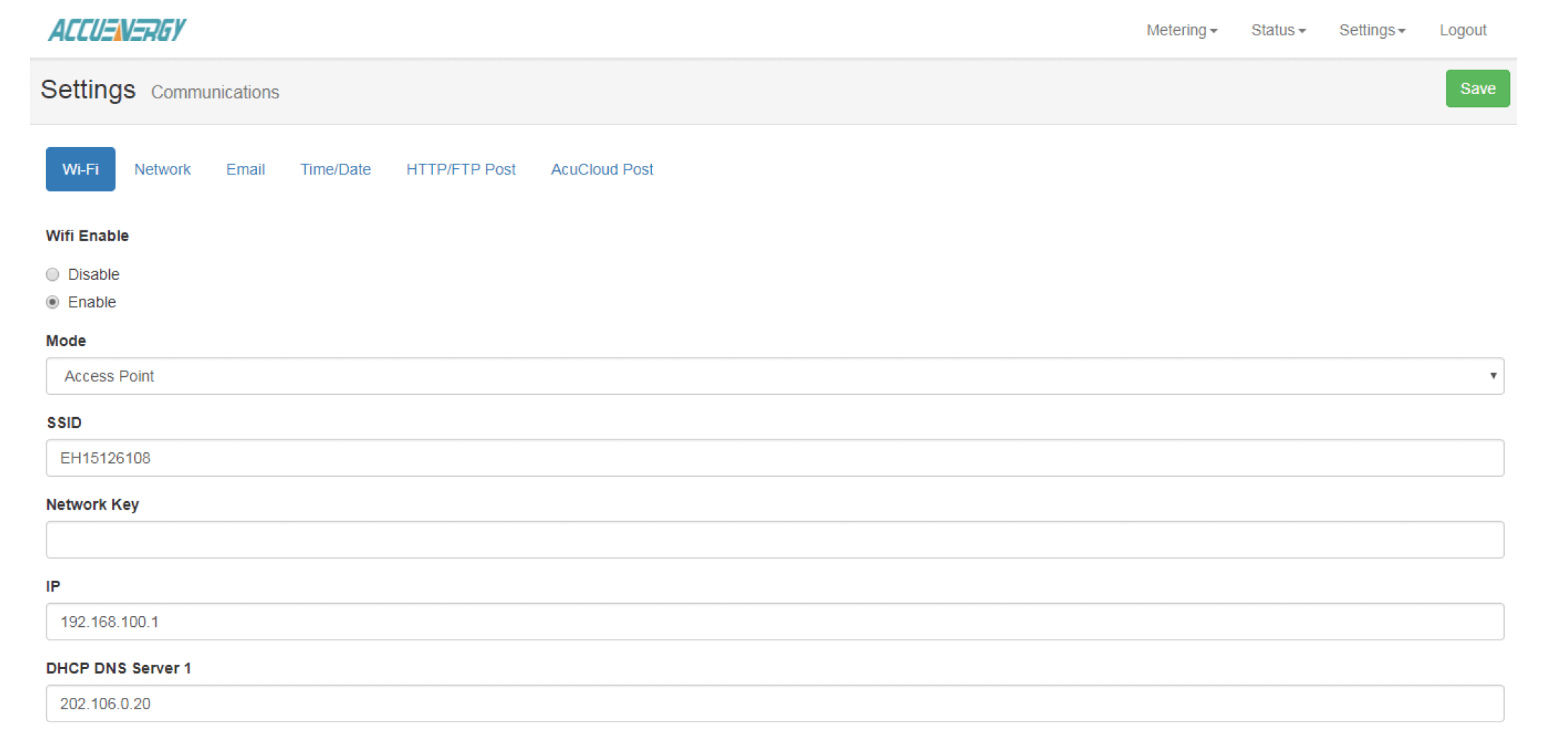
Figure 4-AP Mode
-
Access Point(AP): Default configuration for AcuRev 2020. The AcuRev 2020 will act as a wireless access point and will allow a wireless device to access the AcuRev 2020.
-
In Access Point mode, users can configure the SSID, Network Key and IP of the AcuRev 2020 module as well as the DNS servers.
Note: When the IP address or SSID is changed in AP mode then users will be prompted to enter the network key or password of the AcuRev 2020 SSID when clicking the Save button. After entering the network key, click save once more.
-
- Station: The AcuRev 2020 will behave like a wireless client and bridge to another wireless network that is available.
- In Station mode, users can select the Wireless network available to connect to in "Connect to SSID". Click on "Select from Available Networks" and enter the Network Key for the wireless network that the AcuRev 2020 will bridge to.
In station Mode the DHCP can configured as either manual or auto.
- If manual, users can configure the IP address, Subnet Mask , Gateway and DNS Servers.
- If auto, users must check the meter's display to get the IP address and all other network configurations assigned by the wireless network. The user can also configure the DNS servers if the DHCP is on Auto.
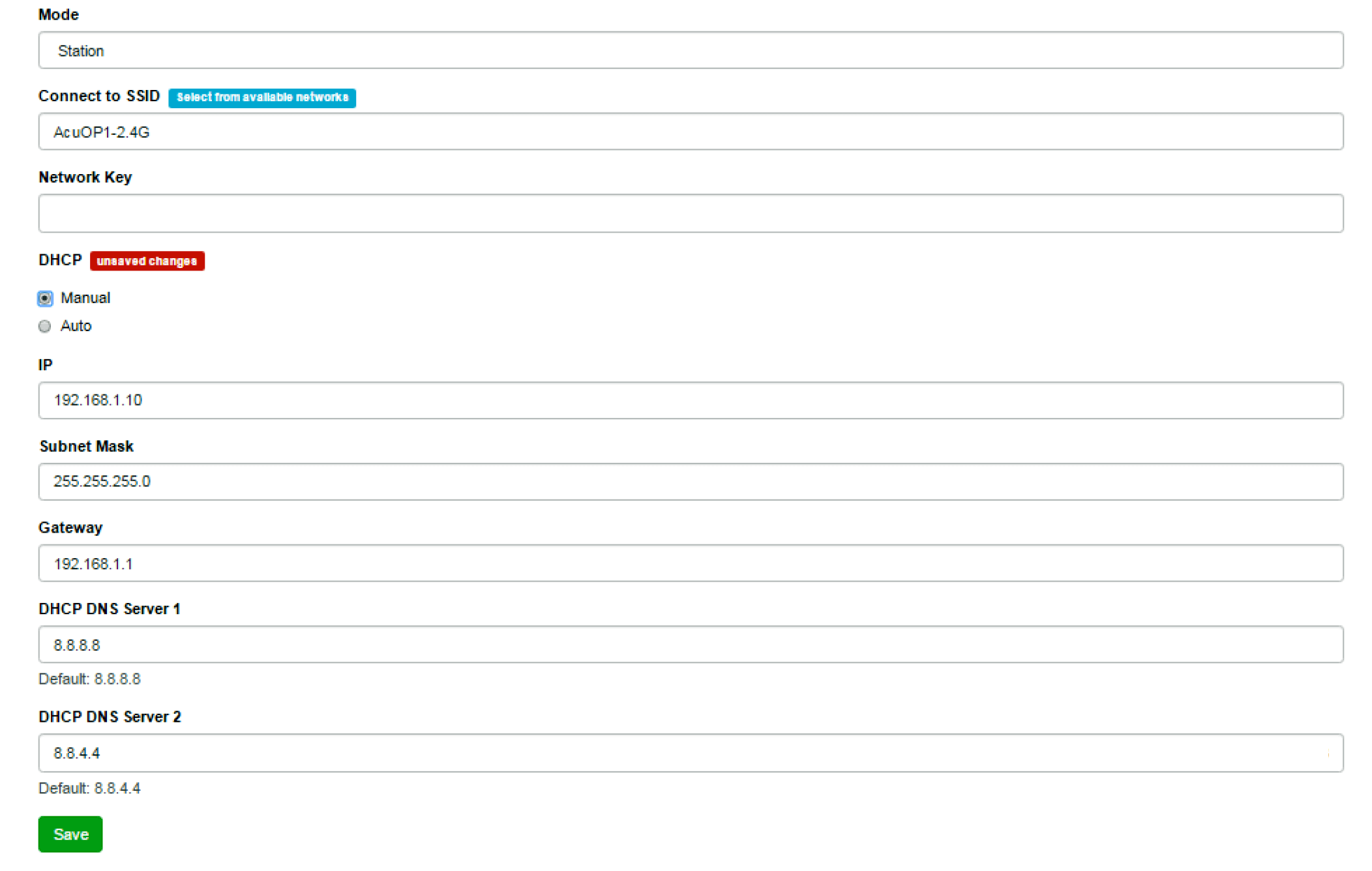
Figure 5 Figure 6-Station Mode
After making any changes to the settings of the AcuRev 2020 in the web interface, the meter will need to be rebooted from the 'Management' page.
- Click on 'Settings' and select 'Management'.
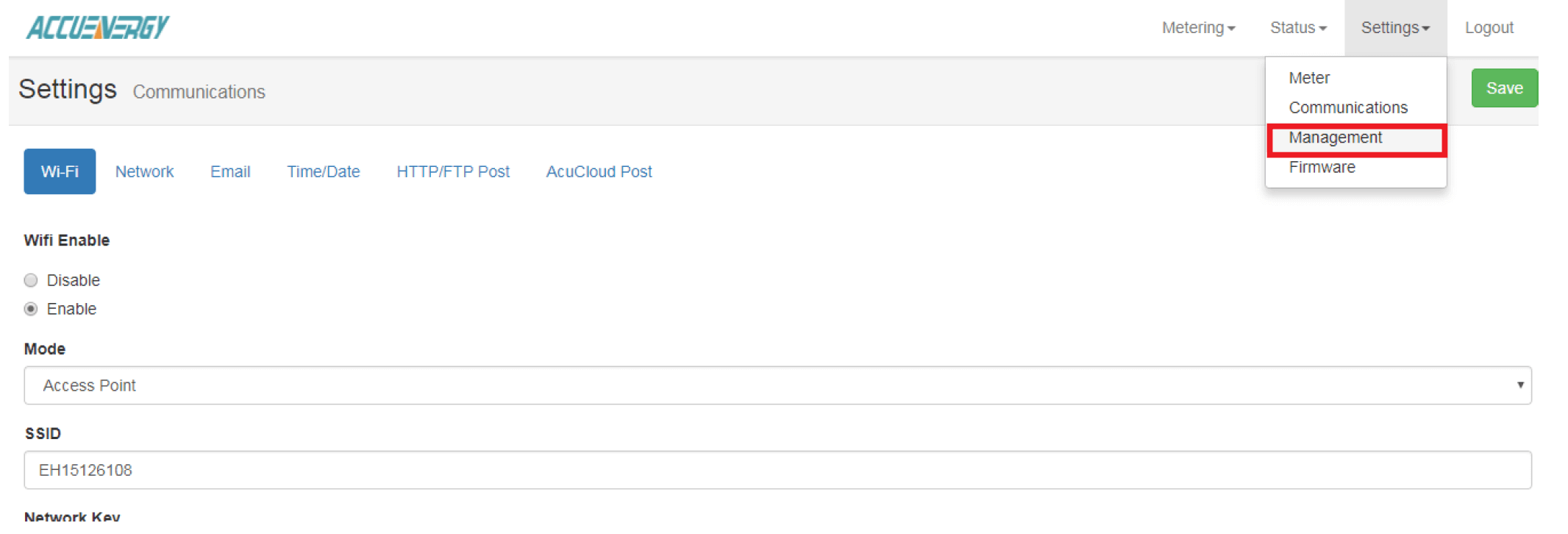
Figure 6
- On the 'Management' page, locate the "Reset Communications Module" option and click on 'Reset'.
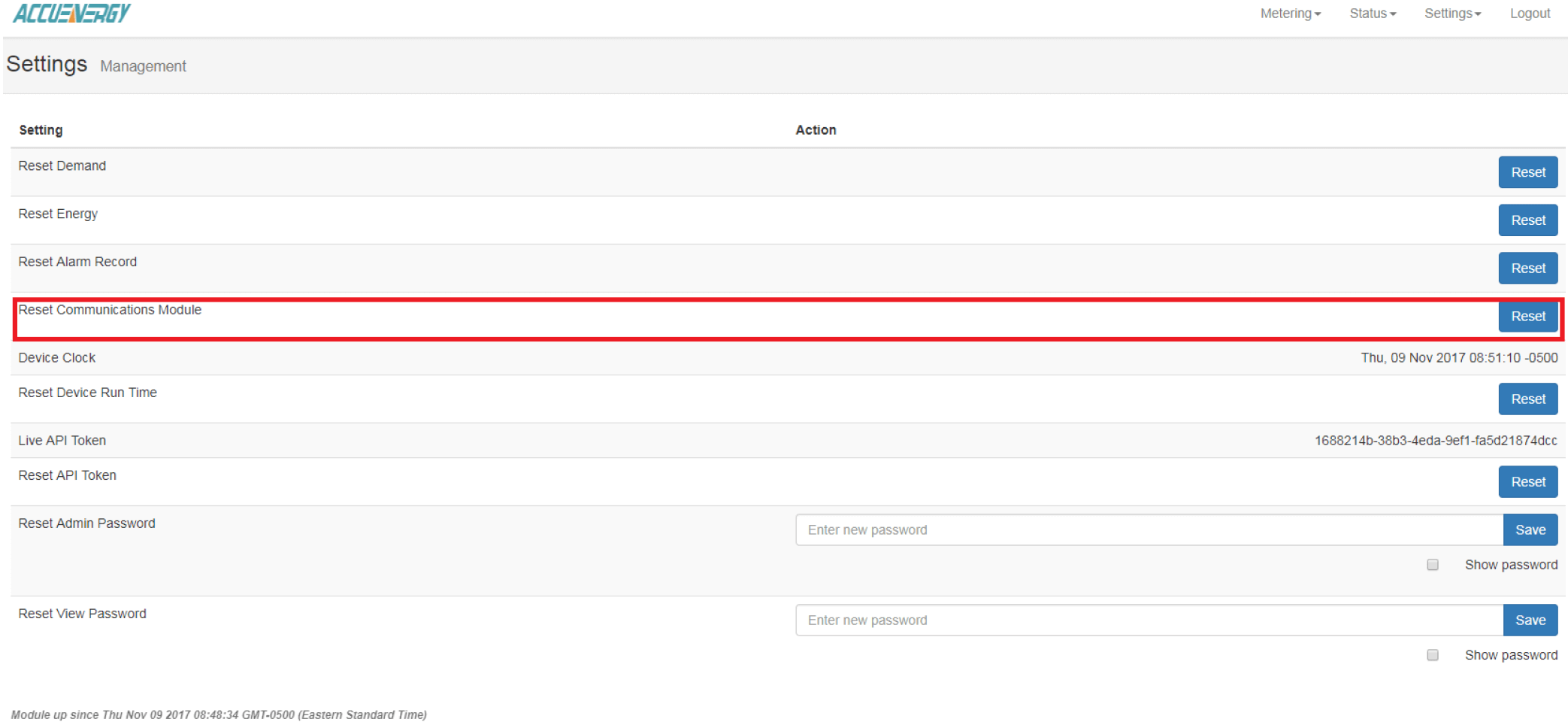
Figure 7
