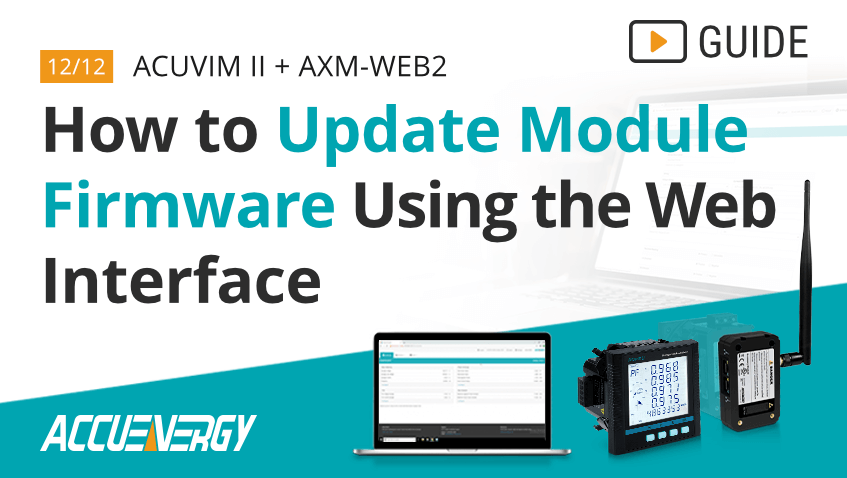How to Update Module Firmware for the Acuvim II & AXM-WEB2 Energy Meter
Proper energy meter configuration is essential to maximizing data accuracy and overall project success. At Accuenergy, we are committed to helping you set up your Acuvim II + AXM-WEB2 as quickly as possible so we’ve created a How To Video Series where we break down the setup process into easy-to-follow sections. Our short walkthroughs will teach you to efficiently navigate our web interface and get the most out of your metering devices.
Acuvim II + AXM-WEB2: How to Update Module Firmware Using the Web Interface
Accuenergy releases periodic firmware updates to enhance device functionality or performance. When updated firmware is available, it is easy to use the web interface to install it on your device.
To complete these steps, you will need an Acuvim II meter with the AXM-WEB2 module powered up and connected to an internal network or the Internet plus the IP address of the device. You will also need an internet connection to download the firmware file from the Accuenergy website: www.accuenergy.com/support/firmware/
Step 1
Enter the IP address of the AXM-WEB2 module in your web browser. This will take you to the Accuenergy Login screen which prompts you for an Access Level and Password. Select "Admin" for the Access Level and enter the case-sensitive password for your module (default password: admin). Click the "Sign In" button.
Step 2
Upon logging in, you will be taken to the Dashboard screen. To check the firmware version currently installed on your device, click “About” in the upper right corner of the screen to display Device Information. Make a note of the Module Firmware Version number.
Step 3
Click on " Settings," then select the “Module Firmware” tab. The current firmware version of the module will be displayed.
Step 4
If the firmware is out of date, proceed with manually updating the firmware. At the bottom of the screen under "Select Firmware File," click the "Choose File" button to open an operating system dialog box. Navigate to the saved firmware file location on your system. The firmware file will have a .a2up file extension. Once the correct file is selected, click "Open" in the dialog box.
Note: Firmware files are available for download from the Accuenergy website: www.accuenergy.com/support/firmware/
Step 5
You should now see the correct firmware file name on the "Settings" page. Click the "Upload" button to begin the firmware uploading process. This may take up to a minute to complete.
Step 6
Once the firmware file is uploaded, it must be installed on your device. Click the "Process" button to begin the firmware update. The interface will indicate that the firmware update is in progress and will take several minutes to complete. A popup window will indicate the process is complete and that the module needs to be rebooted. Click “OK” to reboot and log out of the module.
Step 7
The reboot process will take 1-2 minutes to complete. Upon completion, you may log back in following the instructions from Step 1.
Step 8
Verify the module's firmware has been successfully updated by clicking on "About" and viewing the current device information.
Step 9
After confirming the firmware version, you may log back out of your device. This completes the firmware update process.
For more information on configuring the Acuvim II + AXM-WEB2 module, visit our Video Guide page or Contact Us.