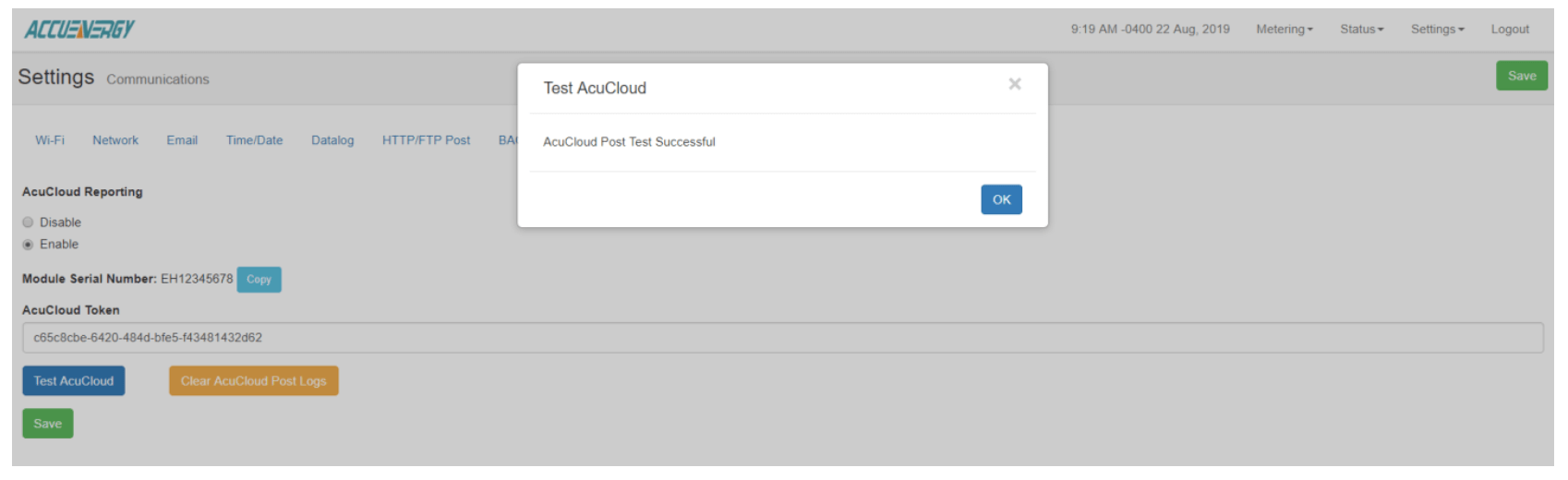Product Support
Troubleshooting AXM-WEB & AcuCloud Connection
How to Troubleshoot AcuCloud Connection?
There are a couple areas to check if your meter is not able to post to AcuCloud successfully. Some of the main reasons why include:
- The time set incorrectly on your device
- Incorrect network settings
- Having intermittent network connection
Checking the Time
From the AcuvimII+WEB-PUSH interface, users can check the top right corner of the webpage to see the device clock.
This should be set to the current time in the time zone that the meter is installed in. The meter should not be set to a future time, otherwise the AcuCloud post will fail.
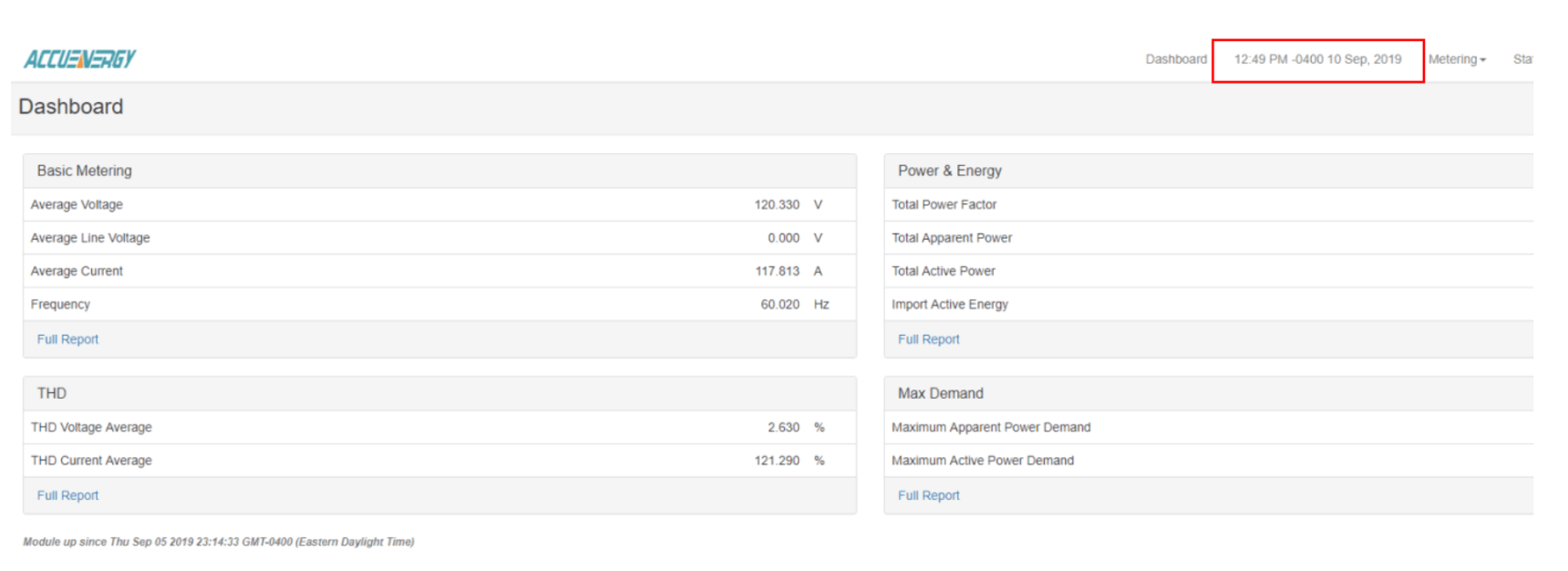
The meters Device Clock can be set in the Communication settings from the web interface.
Users can set the device clock manually or can enable SNTP and have the meters time synced with an SNTP server. Ensure that the correct time zone is being selected. If any changes are made on the web page, make sure to save and reboot the communications module so that the new settings can take effect.
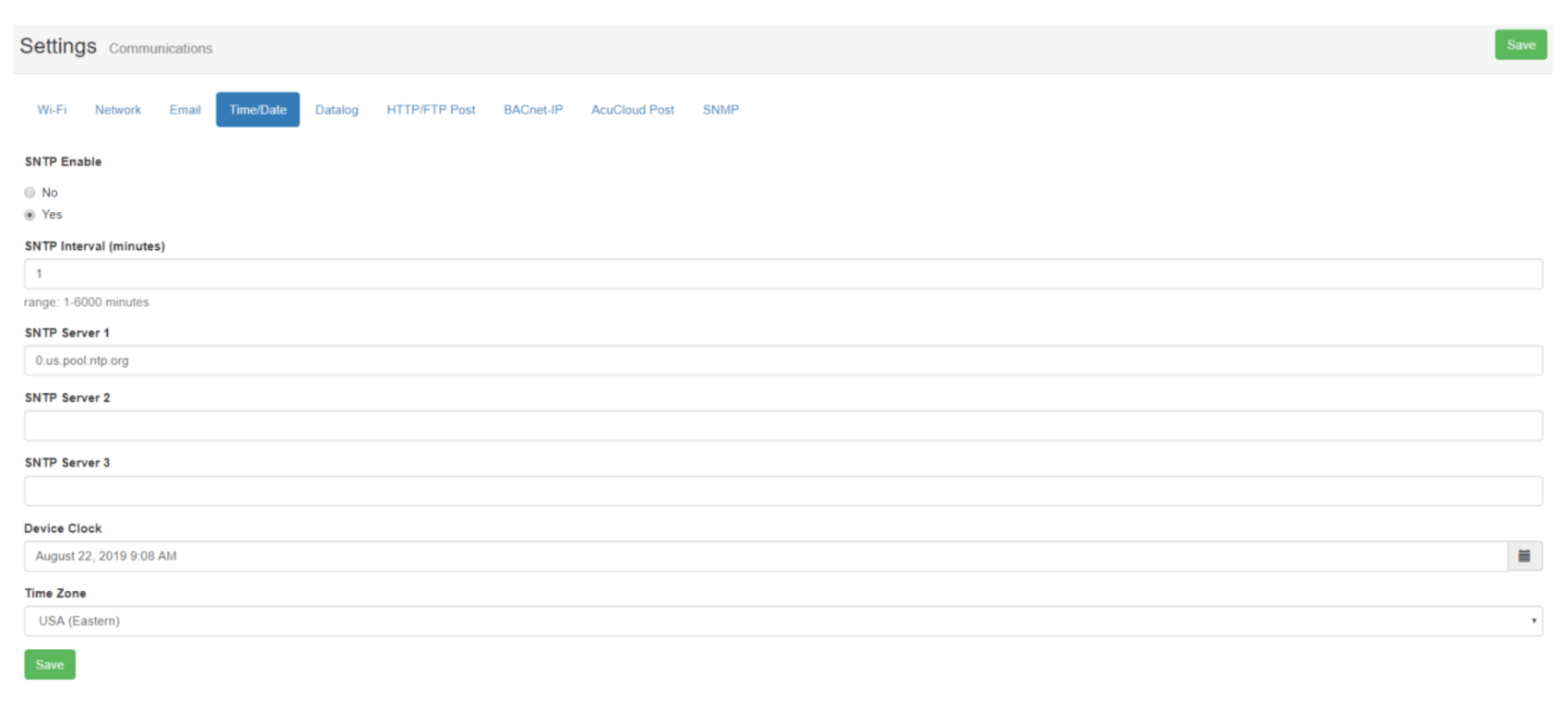
Network Settings
The meter must have the correct network settings to ensure it can be connected successfully to the
network. In order for the meter to successfully post data to AcuCloud it must have a sufficient
connection to the internet.
One way to determine if your meter has the correct settings is to run a connection test from the Network diagnostic page on the web interface. The network diagnostic page can be found by clicking on the settings and selecting Network Diagnostic. From there select the Connection test tab. Click on begin test. The test should pass and comeback as 4/4.
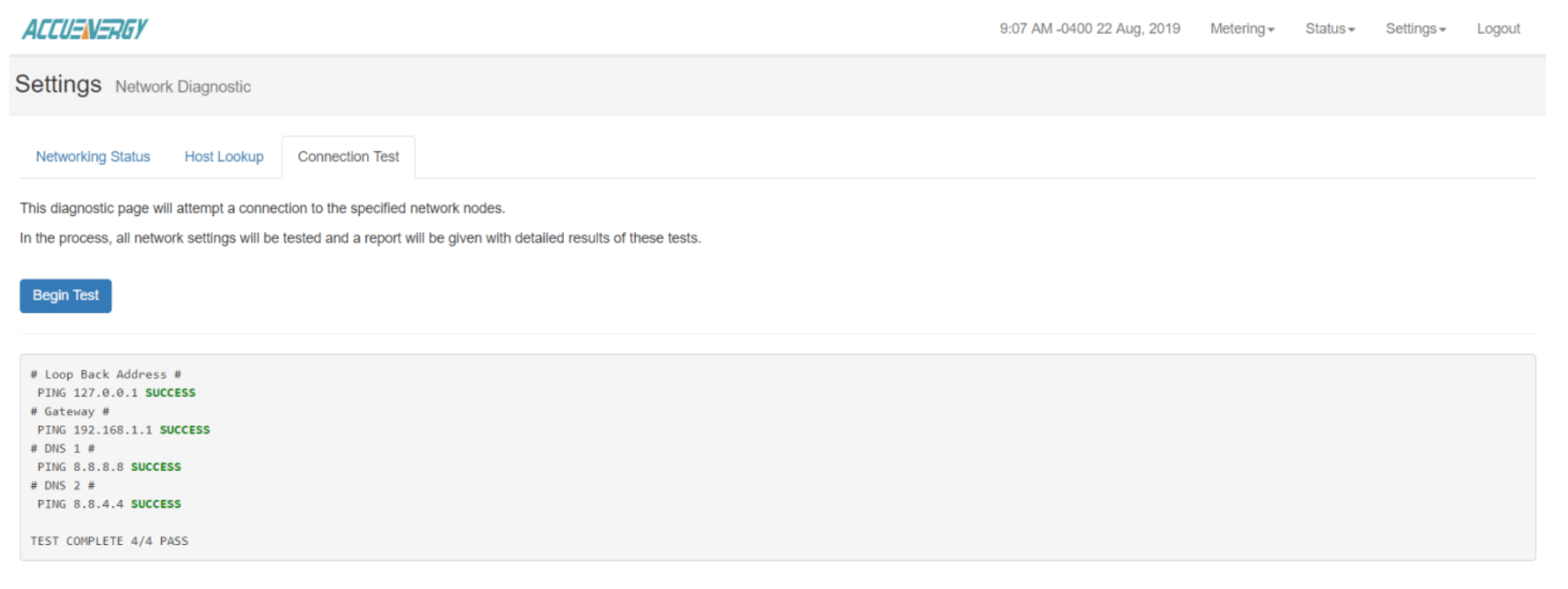
If there is a network issue the connection test will fail and users will need to confirm the meters network settings.
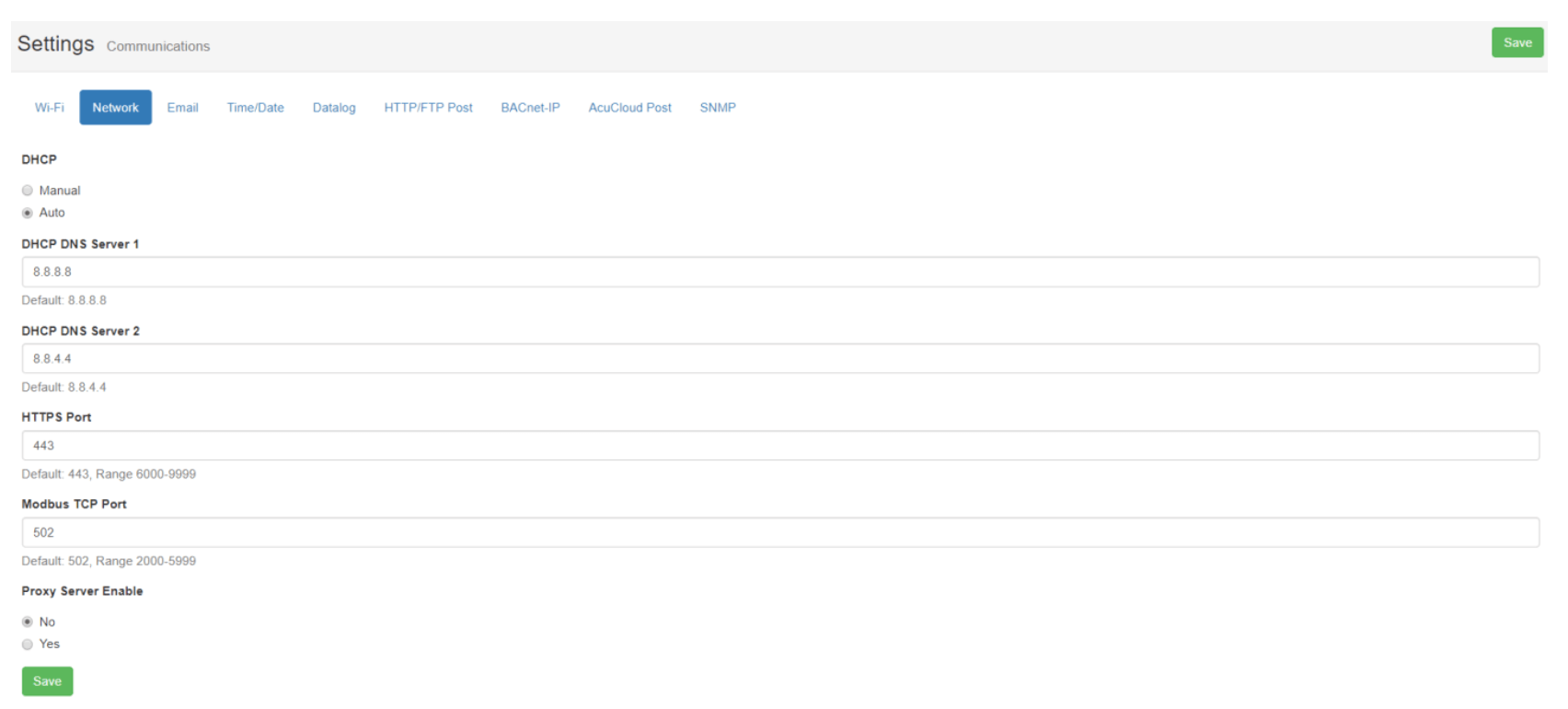
If users are using an AXM-WIFI with the Acuvim II to connect the meter to the internet, they will also need to verify the meters WiFi settings.
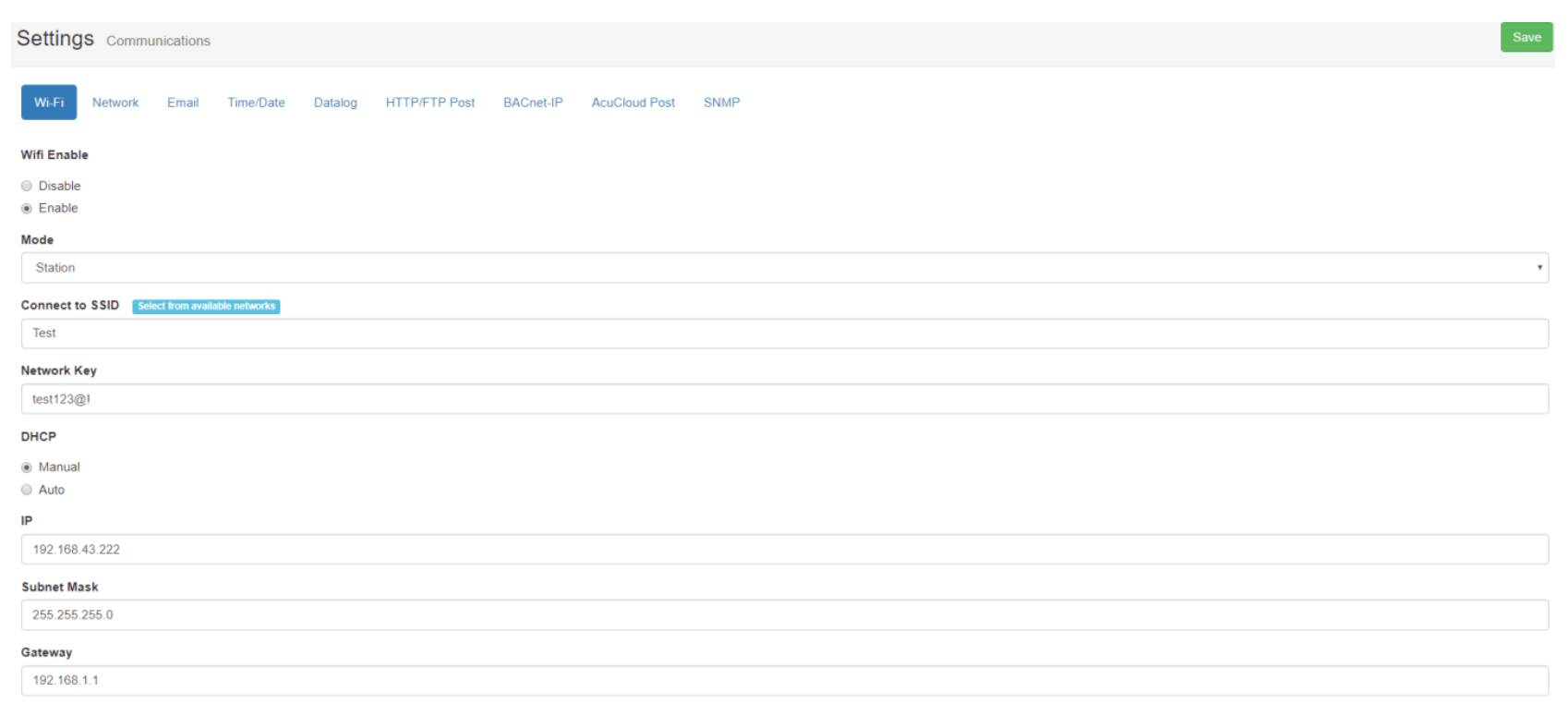
NOTE: If all Network settings are configured correctly and AcuCloud Test Post is still failing, users will
need to check the network firewall to see if it is being blocked.
After confirming the above steps, users should test the AcuCloud function again from the AcuCloud settings page on the web interface. It should come back as successful.