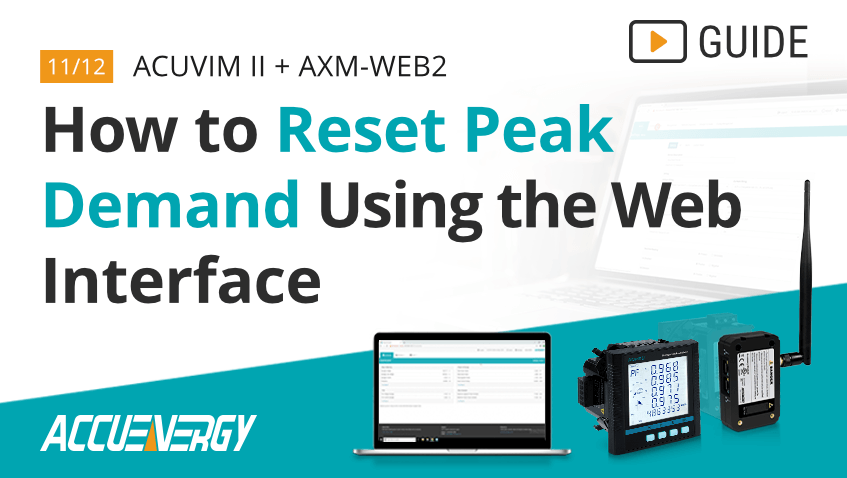How to Reset Peak Demand for the Acuvim II & AXM-WEB2
Proper energy meter configuration is essential to maximizing data accuracy and overall project success. At Accuenergy, we are committed to helping you set up your Acuvim II + AXM-WEB2 as quickly as possible so we’ve created a How To Video Series where we break down the setup process into easy-to-follow sections. Our short walkthroughs will teach you to efficiently navigate our web interface and get the most out of your metering devices.
Acuvim II + AXM-WEB2: How to Reset Peak Demand Using the Web Interface
The Acuvim II meter stores the minimum and maximum values of many useful parameters such as voltage, current, power factor, and frequency with a time and a date stamp indicating when they were recorded. In addition, it also stores Active Power Demand, Reactive Power Demand, and Apparent Power Demand values which are commonly used for billing purposes. When necessary, these parameters can be easily reset through the web interface. For more information on Demand, visit www.accuenergy.com/demand/.
To complete these steps, you will need an Acuvim II meter with the AXM-WEB2 module powered up and connected to an internal network or the Internet plus the IP address of the device.
Step 1
Enter the IP address of the AXM-WEB2 module in your web browser. This will take you to the Accuenergy Login screen which prompts you for an Access Level and Password. Select "Admin" for the Access Level and enter the case-sensitive password for your module (default password: admin). Click the "Sign In" button.
Step 2
Upon logging in, you will be taken to the Dashboard screen. Click on the "Metering" dropdown located towards the upper left side of the screen. Select “Min/Max” from the menu.
Step 3
A list of minimum and maximum metering values will be displayed in a table. Review the values in the table to determine whether a reset is required.
Step 4
To reset the values, click " Settings" in the upper right corner. Then, click the "Management" tab to display the reset options.
Step 5
Locate the "Reset Max and Min" option and click the "Reset" button. Confirm your choice by selecting the red "Reset" button to clear the current maximum and minimum values and reset the timestamps. A popup window will appear to indicate the request was successfully sent to the meter. Click "OK" to close the window.
Step 6
If you wish to view the maximum and minimum values again, click the "AXM-WEB2" button at the top right corner of the screen to go back to the Dashboard. Select Metering > Min/Max to view the recorded values and timestamps.
Step 7
After the values are confirmed, you may log out from the meter. This completes the process for resetting peak demand through the web interface.
For more information on configuring the Acuvim II + AXM-WEB2 module, visit our Video Guide page or Contact Us.