Product Support
Accessing Acuvim L Readings via Meter Display
View Voltage and Current Readings
Press ‘V/A’ to display line and phase voltages, as well as current and current demand readings.
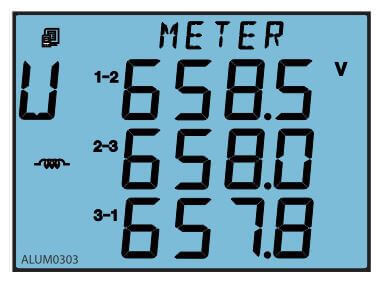
Figure 1: Voltage Readings Screen
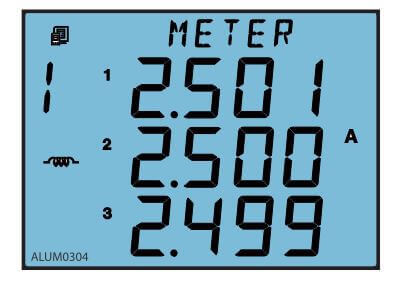
Figure 2: Current Readings Screen
View Energy Readings and View Meter Run Time
Press ‘E’ to display different energy readings such as energy consumed (Ep imp), energy produced (Ep exp), import reactive energy (Eq imp), as well as the real time clock and device run time etc.
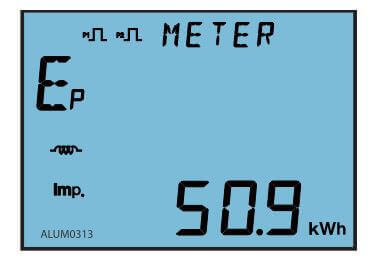
Figure 3: Energy Readings Screen
View Power and Power Factor Readings
Press ‘P’ to display real, reactive and apparent power, as well as power factor, frequency and power demand.
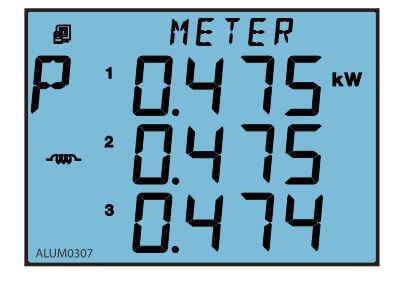
Figure 4: Power Readings Screen
View Voltage and Current THD
Press ‘H’ to display the voltage and current THD.
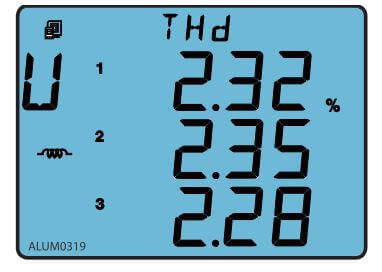
Figure 5: THD Readings
View Time-of-Use Data on Acuvim EL
Press ‘E’ and ‘V/A’ simultaneously to enter (and exit) the TOU Energy and maximum demand screen.
On this screen:
- Press ‘E’ to display TOU Energy
- Press ‘V/A’ to display different types of energy.
- Press ‘P’ to display TOU Maximum Demand
- Press ‘V/A’ to display different types of maximum demand.
- Press ‘H’ to change the tariffs screen. Energy will be displayed under different tariffs on the energy screen; demand will also be displayed under different tariffs on the maximum demand screen.
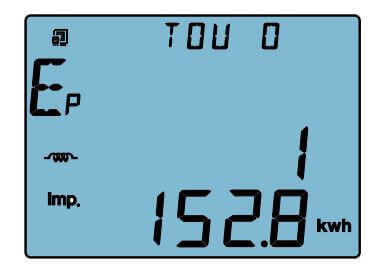
Figure 6: TOU Readings Screen
View Statistical Data
Press ‘H’ and ‘E’ simultaneously to enter (and exit) the statistics data screen.
On this screen:
- Press ‘V/A’ to show the max and min values for voltage and current, and the peak current demand.
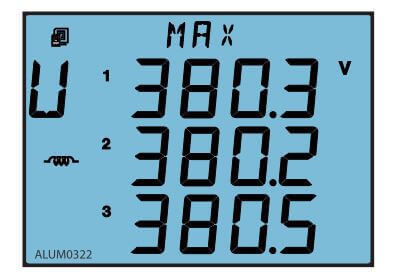
Figure 7: Statistics Screen
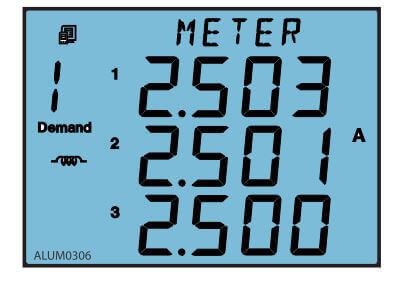
Figure 8: Current Demand Reading
- Press ‘P’ to show the peak value for power, reactive power and apparent power demand.
- Press ‘H’ to show the voltage and current unbalance factor, as well as the voltage and current harmonic content.
View Digital Input (DI) Status
Press ‘P’ and ‘V/A’ simultaneously to enter (or exit) the DI Status display screen.
- Press ‘V/A’ on this screen to show the status screens for different digital inputs (DIs)
Note: This is only available on the Acuvim DL and EL meters with extended I/O modules.
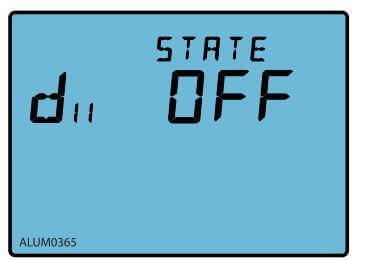
Figure 9: Digital Input Status Screen
